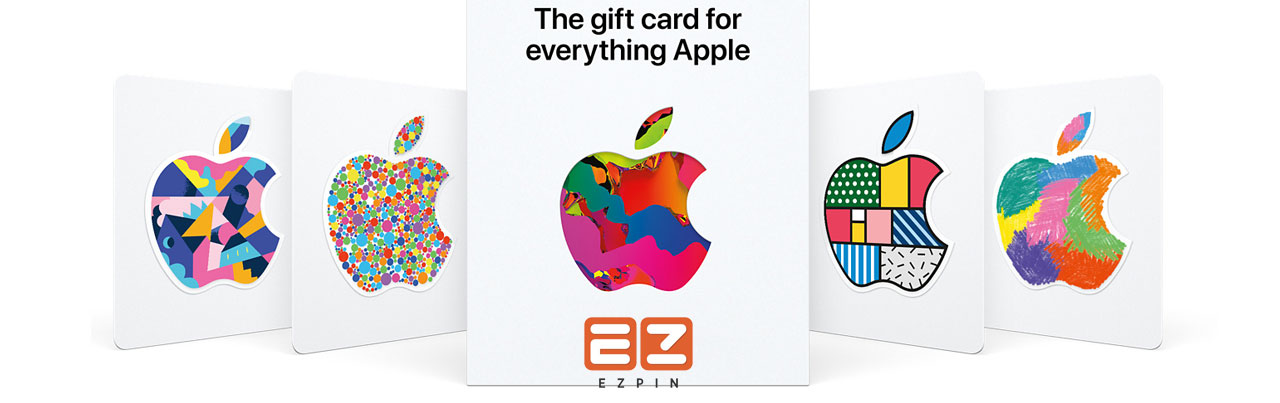Apple Gift Cards are for games, products, applications, accessories, music, TV shows, iCloud, movies and more. Apple Gift Cards are available in variety of denominations and can be purchased from EZ PIN.
Apple Gift Cards can only be used to buy items from the Apple Store app, Apple Store, iTunes, App Store, Apple Music, Apple.com, Apple Books, Apple TV and other Apple assets.
The new Apple Gift Card gives you access to everything in the App Store, Apple hardware including iPhone, iPad, iPod Touch, as well as services like Apple Music and Apple Arcade.
The new Apple Gift Card comes in a number of exclusive sticker designs and amounts, making it the ideal present for everyone.
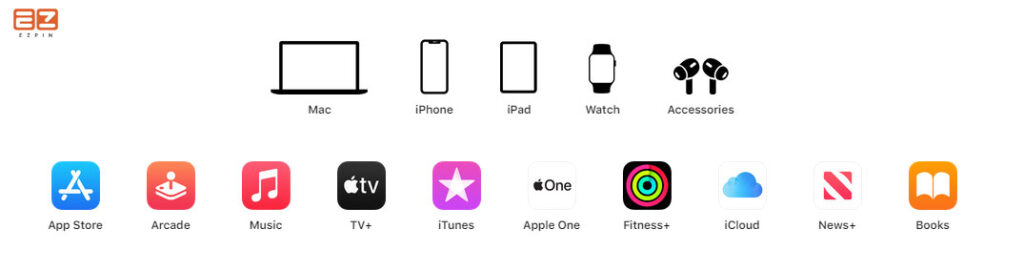
Different types of Apple Gift Cards
Check which type of Apple Gift Card you have in order to know how to redeem your card, how you can use it and what you can buy with it. Mainly, there are four types of Apple Gift Cards with four different names. Let’s explore.

Apple Gift Card
A bright Apple logo on a white background appears on the front of your Apple Gift Card. Since Apple Gift Cards are available in a variety of designs, the pattern which vary from the image shown here. These cards have text on the back that says they can be used for items, games, music, iCloud, accessories, software, videos, TV shows, and more. Please not that Apple Gift Cards can only be purchased in the United States.

Apple Store Gift Cards
The front of Apple Store Gift Cards has a solid color (gold, white, gray or silver). The following information can be found on the back of these cards:
- A link to a website where you can check the balance of your gift card.
- Text stating that the card can only be redeemed in the Apple Online or Retail Store, or that the card cannot be redeemed in the iTunes Store.
- A phone number to call if you need assistance.
You can use an Apple Store Gift Card in an Apple Store or on apple.com in most countries and regions. Apple Store Gift Cards can only be used in Apple Stores in France, Germany, Singapore, and Switzerland, and not on apple.com.
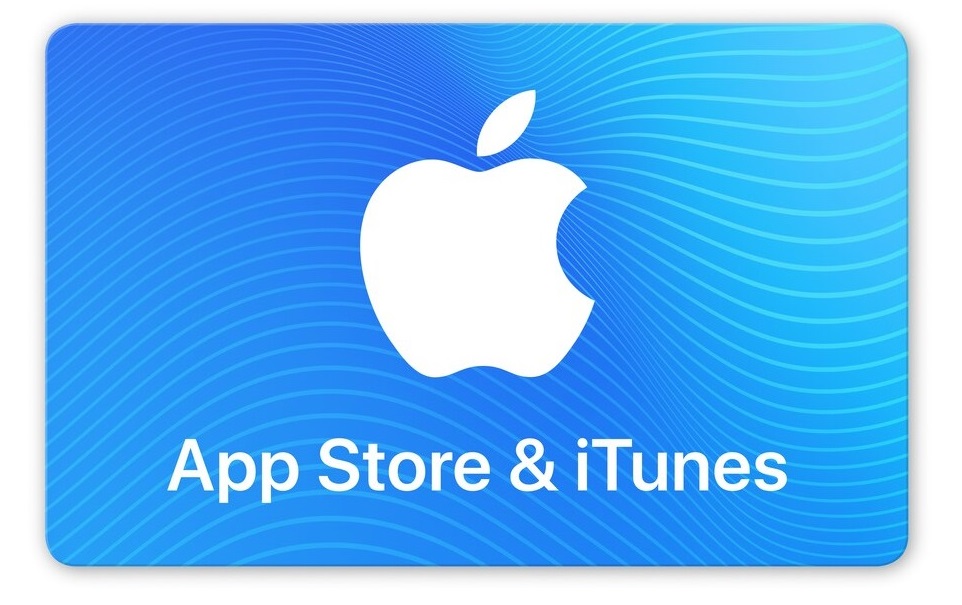
App Store & iTunes Gift Cards
The majority of App Store & iTunes Gift Cards have a design on the front. A 16-digit redemption code that starts with X can be found on the back of these cards.
The card can be used for apps, music, games, books, TV shows, videos, and iCloud, according to the text on it.
If you got an email with an App Store & iTunes Gift Card, the email states that you can use the card in both the App Store and the iTunes Store manually.
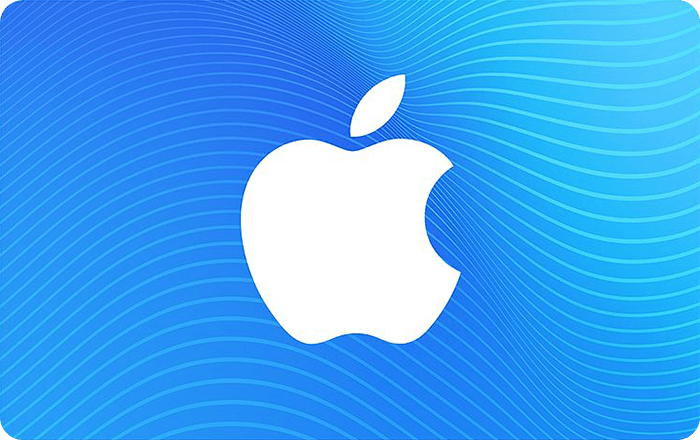
App Store Top-Up card
The App Store Top-Up card is only available in mainland China.
Older Apple Gift Cards
It’s possible that your card is older than the ones shown above, but it can still be redeemed. Simply follow the instructions on the card’s back.
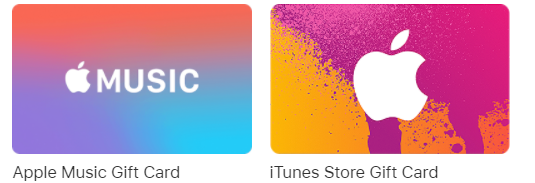
Get Help
If you’re still not sure what kind of card you have, don’t hesitate to contact EZ PIN Support.
Find out what to do if your card isn’t valid, hasn’t been properly enabled, or has already been redeemed.
Contact EZ PIN if you can’t read your redemption code because it’s scratched or broken.
Apple Gift Card for Business; Easy to Buy, Simple to Use
Giving the gift of everything Apple is a great idea. To the people who are important to your business and company’s success. In EZ PIN we give you the opportunities to use Apple Gift Cards to say thank you to customers, provide sales bonuses and reward employees for a job well done.
Redeem your Apple Gift Cards on different devices
In order to make purchases with your Apple Gift Card, you have to redeem it. Here’s how to redeem Apple Gift Cards on different devices.
Redeem Apple Gift Cards with iPhone, iPad, iPod touch
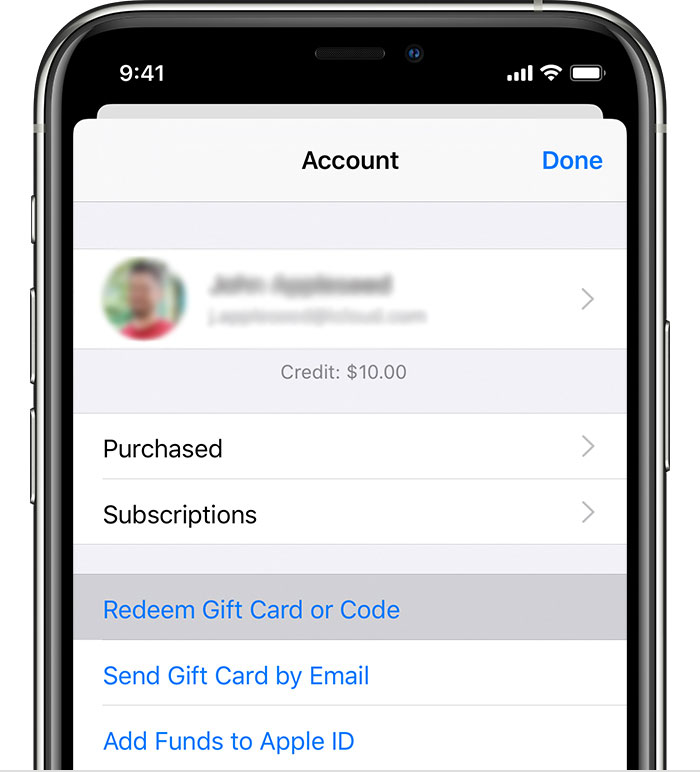
- Remove the sticker on the back of the gift card to show a 16-digit code that begins with the letter X.
- Run the App Store app on your iPhone, iPad, or iPod touch.
- Today can be found near the bottom of the screen, tap on it.
- Tap the sign-in button or your picture at the top of the page.
- Then “Redeem Gift Card or Code” will appear. Sign in with your Apple ID if you don’t see “Redeem Gift Card or Code.”
- Follow the on-screen directions by tapping “Use Camera.” If you’re having trouble redeeming your card, tap “You can also enter your code manually” and follow the on-screen instructions. Make sure the 16-digit code starts with the letter X.
- Done is a button.
Redeem a gift card on computer
- Remove the sticker on the back of the gift card to show a 16-digit code that begins with the letter X.
- Run the App Store app on your iPhone, iPad, or iPod touch.
- Today can be found near the bottom of the screen, tap on it.
- Tap the sign-in button or your picture at the top of the page.
- Then “Redeem Gift Card or Code” will appear. Sign in with your Apple ID if you don’t see “Redeem Gift Card or Code.”
- Follow the on-screen directions by tapping “Use Camera.” If you’re having trouble redeeming your card, tap “You can also enter your code manually” and follow the on-screen instructions. Make sure the 16-digit code starts with the letter X.
- Done is a button.
Redeem a gift card on computer
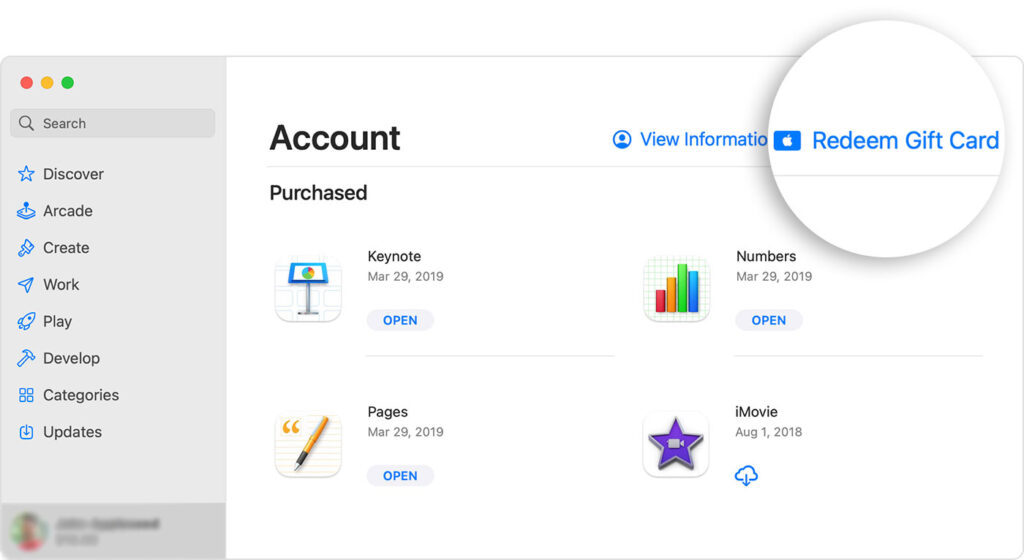
- To show a 16-digit code that begins with X, peel or gently scratch off the sticker on the back of the gift card.
- Open the App Store on Mac.
- In the sidebar, click your name or the sign-in button.
- Select “Redeem Gift Card”.
- Click “Use Camera” and follow the on-screen directions. If you’re having trouble redeeming your card, choose “You can also enter your code manually” and follow the on-screen instructions. Make sure you enter the 16-digit code that starts with the letter X.
Note
Redeem your gift card in iTunes if you’re using a PC. Choose Account from the menu bar at the top of the iTunes window, then Redeem, then sign in and follow the on-screen instructions.
Redeem Apple Gift Card on Android device
- To show a 16-digit code that begins with X, peel or gently scratch off the sticker on the back of the gift card.
- Open the Apple Music app on your computer.
- Tap the Sort Options button on the menu bar, then tap Account.
- “Redeem Gift Card or Code” will appear.
- Enter the 16-digit code starting with the letter X. Then choose Redeem.
Open the email and tap or click the “Redeem Now” button to redeem a gift card that was emailed to you.
What you can buy with your Apple Gift Card
You can use your Apple ID balance to buy apps, games, iCloud storage, subscriptions like Apple Music, and more when you redeem an App Store & iTunes Gift Card. However, Apple ID balance cannot be used for certain transactions.
You can use your gift card to purchase an Apple Music subscription on an Android device. Use an Apple device to make purchases from the App Store, Apple Books, or the Apple TV app.
Final words; learn more
You can’t see how much money is left on an App Store or iTunes Gift Card. You can, however, check the balance of your Apple ID. The balance of any App Store and iTunes Gift Cards you’ve redeemed is included in your Apple ID balance. Even if you pay with your Apple ID balance, some transactions will require you to have a credit card on file. Apple Store Gift Cards are not redeemable in the App Store or iTunes Store. The front of Apple Store Gift Cards has a solid color (gray, white, silver, or gold).